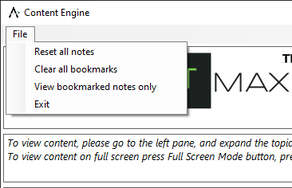View Lesson : This option allows the user to view lessons already present in learning and assessment engine.
1. To start using a lesson select the radio button for the lesson and click on "View Lesson" button.
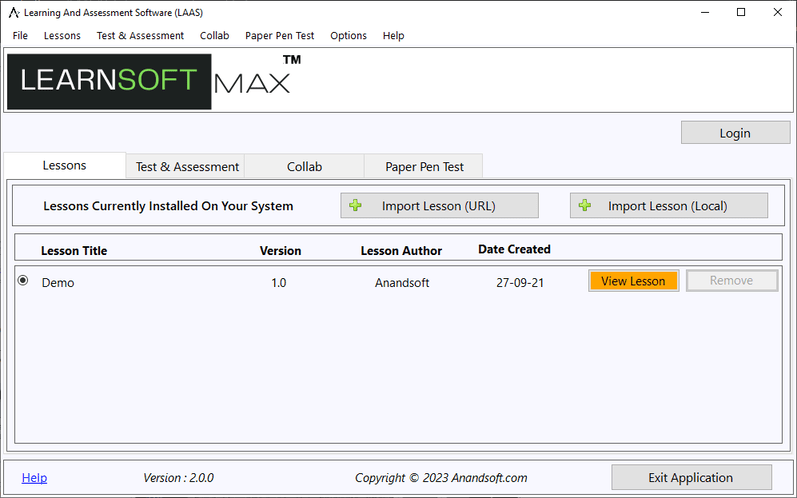
Next window will have two sections. Left section will list all the lessons added arranged in levels you can click on any lesson title to open lesson on right side section.
Below is a screenshot of URL type lesson.
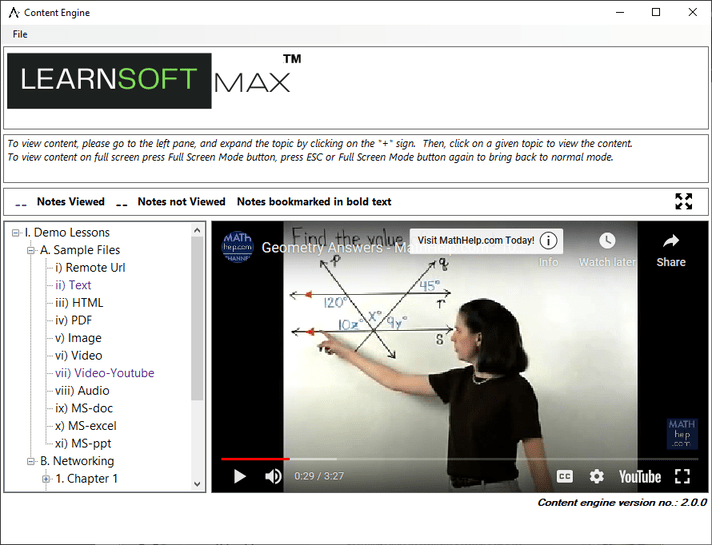
Below is a screenshot of PDF type lesson.
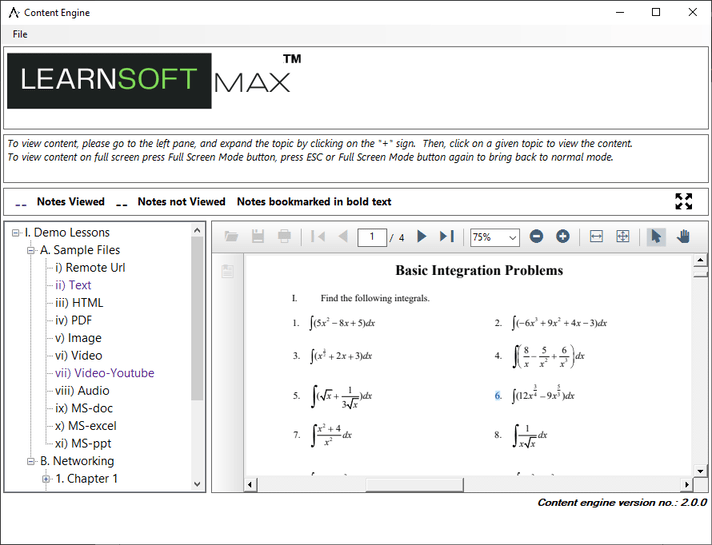
Right clicking on any lesson title in left pane will give options to reset the lesson to default state (not read), bookmark the lesson, and file name used for the lesson
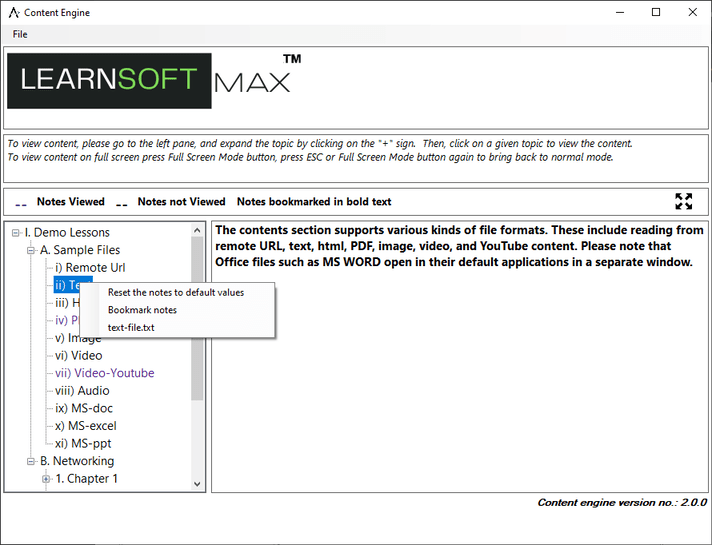
Any lesson read will be marked in green and bookmarked lessons will be marked in bold.
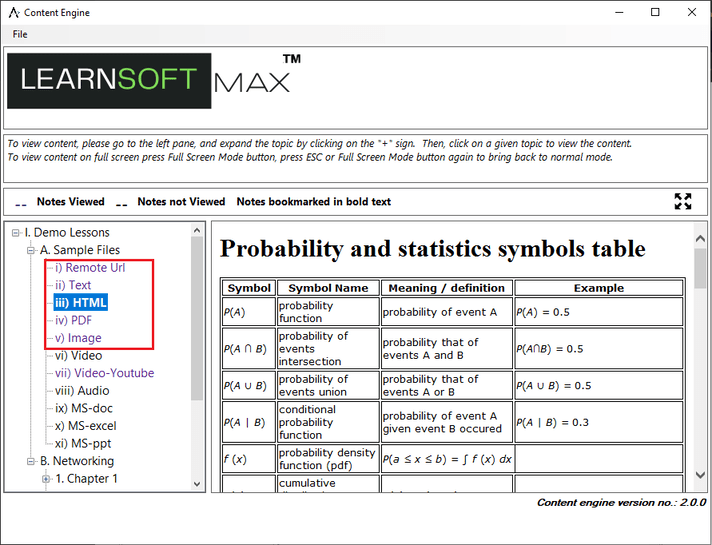
Menu of the content engine will have options to reset all lessons to default value (not read), to cllear all bookmarks and to view only bookmarked lessons.