Learning and assessment engine allows candidate to use the test module in two modes
1. Learn Mode : Provides interactive learning environment where candidate can go through each question and view flash cards and correct answers for each question.
2. Exam Mode : Simulates actual exam environment in which candidate needs to answer exam created by instructor in a given time without any help from flash cards.
Once the candidate has logged in using a login name he/she is presented with a "Mode" screen (shown below). In this screen candidate can select if he/she want to view question in learn mode (for learning purpose) or in Exam mode (simulate exam environment).

Following are the features provided in "Mode" screen:
1. Learn Mode : To start exam in learn mode select "Learn Mode" option under "Select Exam Mode" section and click on "Next". In next screen "Settings" candidate will be presented with various configuration options available for learn mode as shown below:

Various options present for learn mode are :
Exam Options : Allows to set randomizing of questions and answer options and learn time.
Randomize Questions : Check (select) this option to present candidate with questions in a randomized order.
Randomize Answers : Check (select) this option to present answer options for each question in randomized order.
Duration of exams : Enter the time allowed to take exam in minutes. Once exam time is over exam will end and results will be shown.
Question Options : Allows to select the type of questions that must be shown to candidate.
Select all the questions : Select this option if you want to view all the questions available at once.
Select bookmarked questions only : Select this option to view Only the questions that were bookmarked earlier. This can be useful to revisit specific set of questions. "Clear" button will remove bookmarking from all the questions.
Select incorrect questions only : Select this option to view Only the questions which were answered incorrectly in the last exam taken. "Clear" button will remove incorrect flag from all the questions.
Select number of questions : This option can be used to select a specific set of question by entering required number of questions and starting question number.
Customize questions :This feature allows instructor to select specific categories (topics) for a exam. All the questions in the exam will appear only from selected categories. Discussed in detail under Customize Questions section.
2. Exam Mode : To view questions in exam mode select "Exam Mode" under "Select Exam Mode" section. This will enable various options provided for exam mode as shown below.
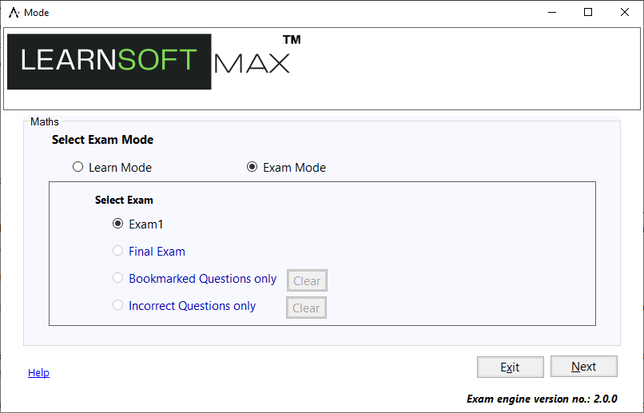
Various options present for exam mode are :
Selecting Exam Number : In exam mode based on configuration set by author (can be viewed and changed under Exam Configuration) all question present in database will be divided in to unique set each of which will be listed as a separate exam. You can select on specific set by selecting Exam1, Exam2, Exam3..Each exam will show randomized questions from selected set.
Final Exam : If this option is selected candidate will be presented with a randomized set of questions from entire question database.
Select bookmarked questions only : Select this option to view Only the questions that were bookmarked earlier. This can be used full revisit specific set of questions. "Clear" button will remove bookmarking from all the questions.
Select incorrect questions only : Select this option to view Only the questions which were answered incorrectly in the last exam taken. "Clear" button will remove incorrect flag from all the questions.
Customize questions :This feature allows instructor to select specific categories (topics) for a exam. All the questions in the exam will appear only from selected categories. Once the custom exam is created it cab be selected from dropdown.