Exam Configuration: To use this feature select "Exam Configuration" under "Exam" menu in main window. This option allows you to configure the Test Module.
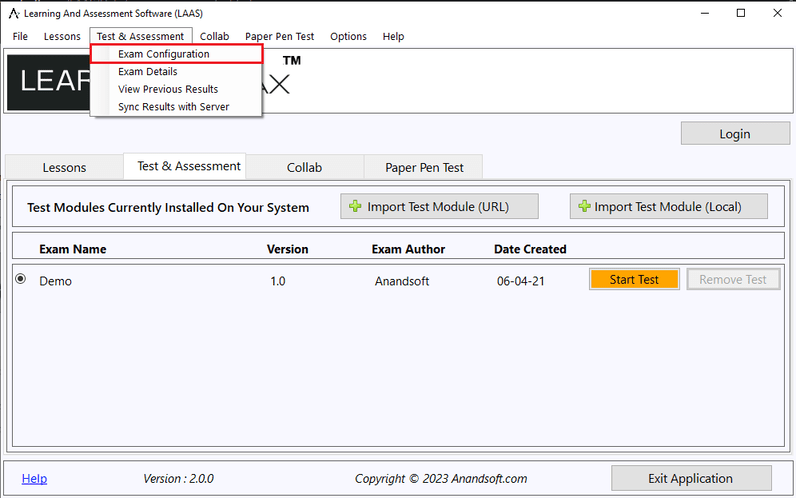
Only assigned exam supervisors will be able to make changes to the exam configuration. To make any changes supervisor will have to login using supervisor account created by exam administrator.
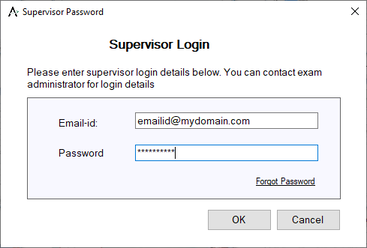
A new window with exam configuration options will open.
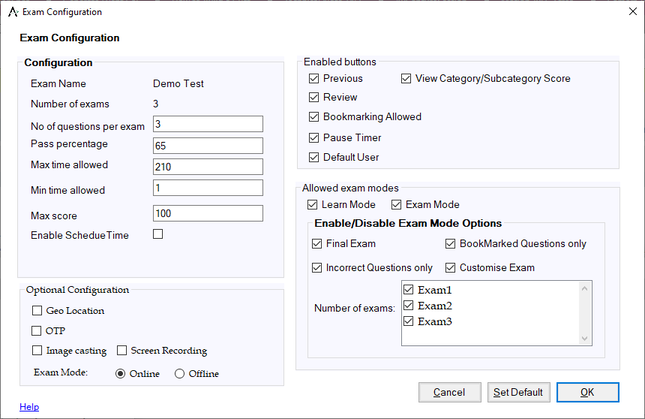
1. Configuration options are explained below:
1.1 Configuration
Exam Name : This field displays the "Exam Name" which was provided while creating the exam. This field cannot be edited in exam configuration, to edit exam name please use "Edit Exam" option in main menu of author.
Number of Exams : This filed is displays the number of different exams that will be made available to the candidate when the author database is used in CBT Software- Exam Engine. This field is automatically updated based on the field "Number of questions per exam". Each exam will have a equal number of questions, a unique question set selected from all the questions present in the database.
No. of Questions per exam : By default this field will show total number of questions present in the database.
Pass Percentage : This field is used to set the pass percentage for the exam. Default value is set to 65%
Max time allowed : This field is used to set the time allowed to take the exam. Default value is set to 210 minutes (3.5 hours)
Max score : This field is used to set the maximum score for the exam. Default values is set to 100.
1.2. Allowed Exam Modes : This section allows author to select if the questions in the database will be available to the candidate in learn mode, exam mode or both. Uncheck to disable.
Learn mode : Provides interactive learning environment where candidate can go through each question and view flash cards and correct answers for each question.
Exam mode : Simulates actual exam environment in which candidate needs to answer exam created by instructor in a given time without any help from flash cards.
1.3. Enabled buttons: This section allows author to select the buttons and features which will be permitted when candidate is taking an exam.
Previous : Previous button allows the candidate to view the previous question. Disabling previous button will force the candidate to view the questions in forward sequence only, after once viewing/answering the question candidate will not be able to go back to that question.
Bookmarking Allowed : Candidate can bookmark any number of questions while taking the exam and view only bookmarked questions at any time during the exam or after the exam (for retaking). If unchecked bookmarking will not be allowed while taking the exam.
Review : Review feature lists all the questions in the exam and candidate can select any question to view by just clicking the question in the list. Review also allows to select following set of questions :
Pause Timer : This feature will allow candidate to pause the exam timer while taking the exam.
1.4 Enable/Disable Exam mode options : This feature allows author to select configuration for exam mode
Final Exam : If final exam is available to candidate.
Incorrect Questions Only : If selected this option will allow candidate to take exam which will contain only those question which he incorrectly answered in previous exam.
Bookmarked Questions Only : If this option is selected all the questions that are bookmarked in current exam will be displayed.
Customize Exam : If enabled this oprtion will aloow candidate to create a custom exam by selecting specific question.more details here
1.5. Optional Configuration:This section alows author to set optional configurations for the exam.
Geo Location : This option will allow author to get the current geo location of the students when they are taking exam. Please note geo location is available only for online exams and will be shown in the web admin control panel when admin monitors current online exams.
OTP : If admin enables this option candidates will have to enter a OTP sent to their email id when they try to login into CBT Exam Engine module. This option is disabled in offline exams.
Image casting : If admin enables this option web camera attached to candidates systems will take images at regular interval which can be viewed by the admin in web admin control panel when admin monitors current online exams. This option is disabled in offline exams.
Screen Recording : If admin enables this option the system screen will be recorded for entire duration of the exam, even if candidate minimizes the CBT Software window.
Exam Mode : Here admin can set if the exam has to be taken in online or ofline mode. Offline mode will not have geolocation, otp and image casting enabled and all the results will be saved locally.
2. Set Default : This button will show default values for all the configuration options.
3. Ok : This button will save any configuration changes made.
4. Cancel : This button will discard any configuration changes made.
To change exam configuration for paper pen exam in "Learning & Asessment" screen go to "Paper Pen Test" tab and from menu select "Exam Configuration"
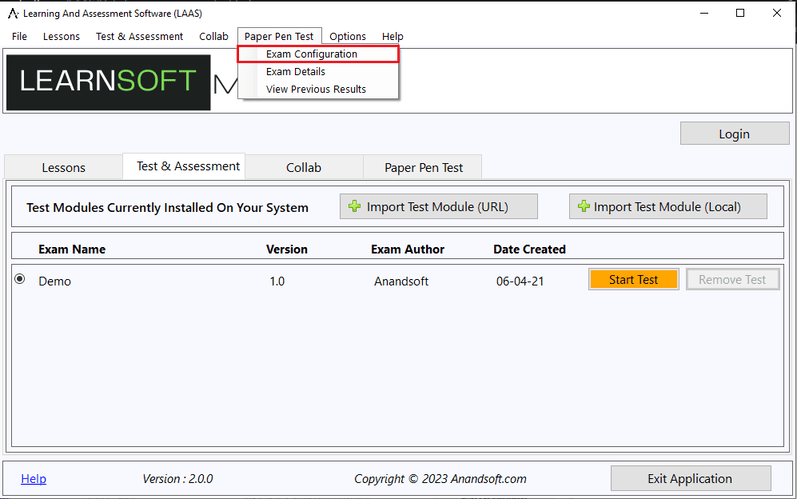
Only assigned exam supervisors will be able to make changes to the exam configuration. To make any changes supervisor will have to login using supervisor account created by exam administrator.
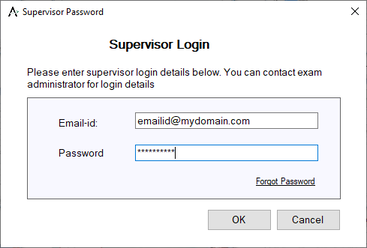
A new window with exam configuration options will open.
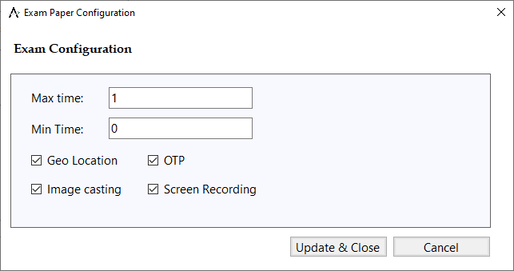
1. Configuration
Geo Location : This option will allow author to get the current geo location of the students when they are taking exam. Please note geo location is available only for online exams and will be shown in the web admin control panel when admin monitors current online exams.
OTP : If admin enables this option candidates will have to enter a OTP sent to their email id when they try to login into LAAS exam engine module. This option is disabled in offline exams.
Image casting : If admin enables this option web camera attached to candidates systems will take images at regular interval which can be viewed by the admin in web admin control panel when admin monitors current online exams. This option is disabled in offline exams.
Screen Recording : If admin enables this option the system screen will be recorded for entire duration of the exam, even if candidate minimizes the LAAS Software window.
2. Update & Close : This button will save any configuration changes made.
3. Cancel : This button will discard any configuration changes made.