Add Content: This option allows you to enter the content under selected title. You can add Remote URL, text, html, pdf, image, video, audio, multimedia, docx, excel, and ppt files. Please note that you need to have the content ready for use.
In author engine select create content to open content engine features.

In the next screen select "Add Content" button to enter lesson.
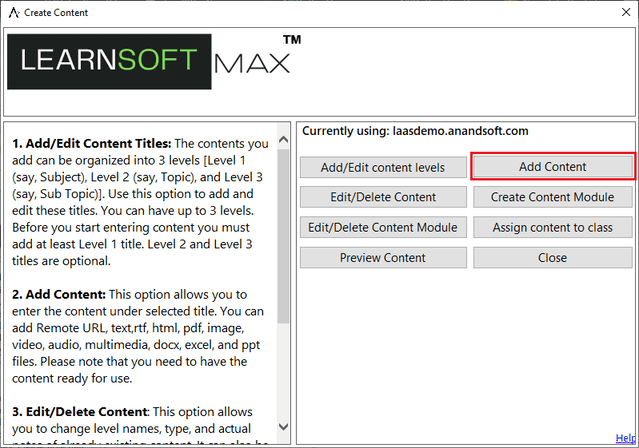
Steps to add new lesson:

1. Use "Select Level1" drop down to select the name of the topic or subject under which you want to add the contents.
2. Once you have select a topic or subject using step 1, "Select Level2" drop down will list all sub topics under selected subject. If you want to categories your content under a sub topic select it from this drop down.
3. Once you have selected a sub topic using above step, "Select Level3" drop down will list the chapters under selected topics. If you want to categories your content under a chapter select it from this drop down.
4. You need to specify the type of content you want to add by selecting one option from "Content Type" drop down. Currently we support pdf, url, media, power point presentation, doc, docx, text, html, image and excel content.
5. You can give a title to the content you are adding by entering it in "Content Title" box.
6. Use "Content" text box to browse and select the file.

7. If you want to enter a url as content, after selecting a content type enter the url in the provided text box.
Click on "Save Content" button to save notes.