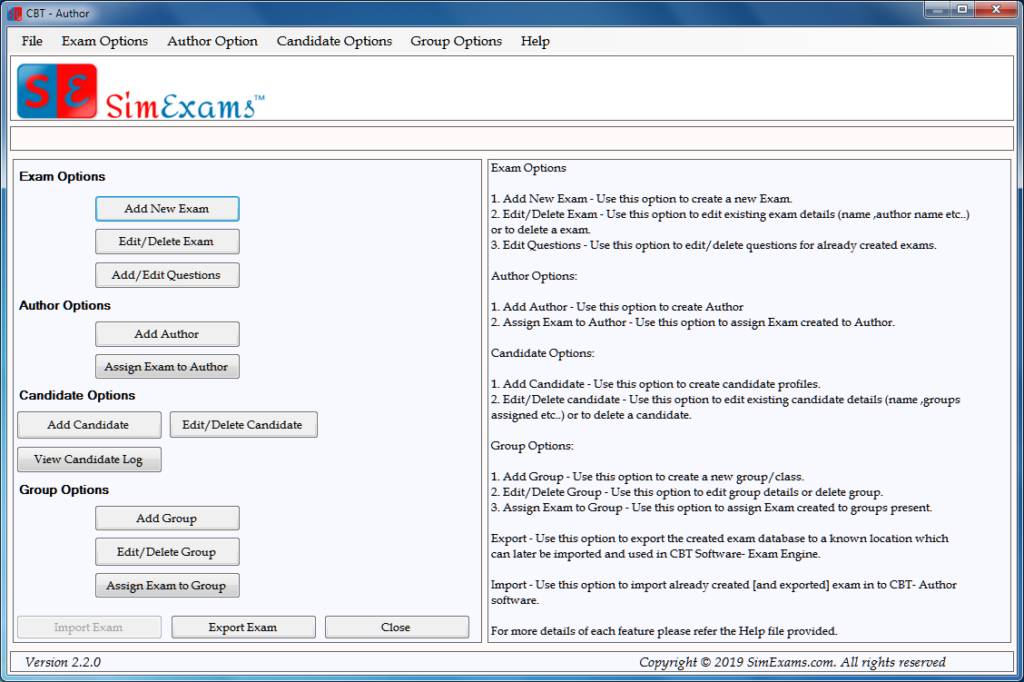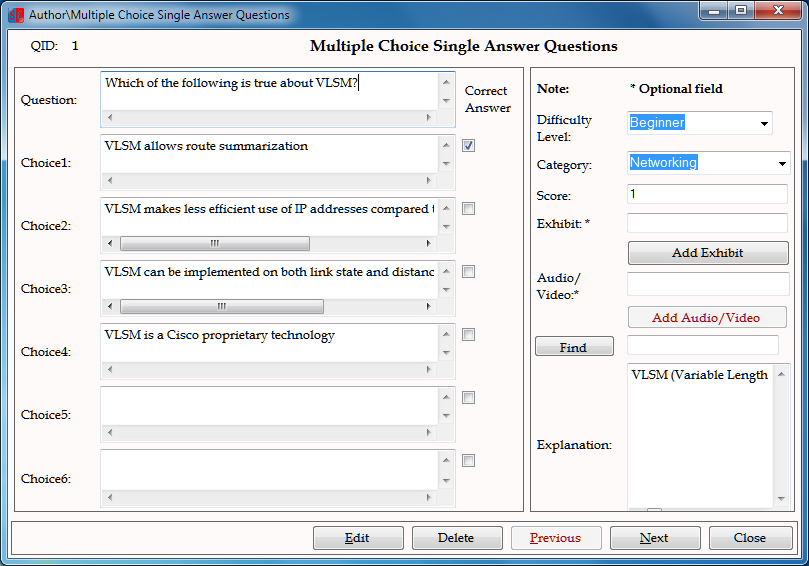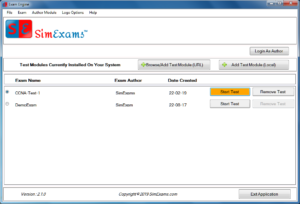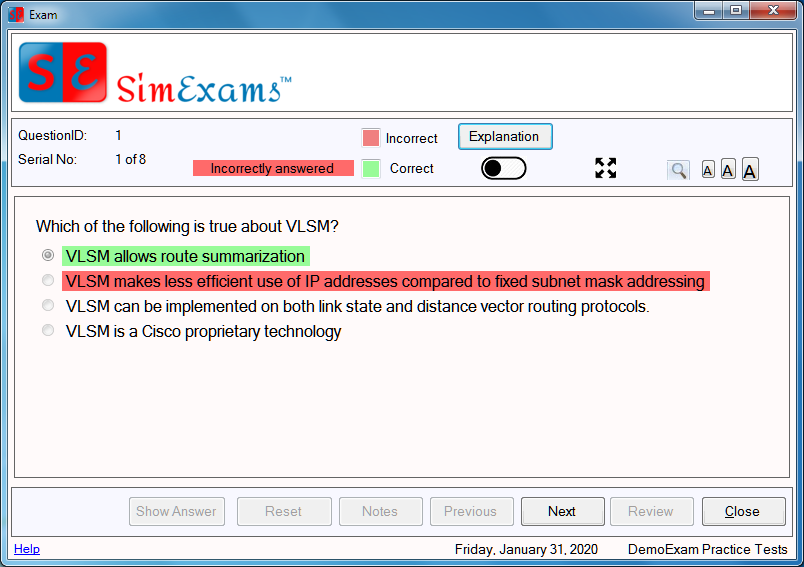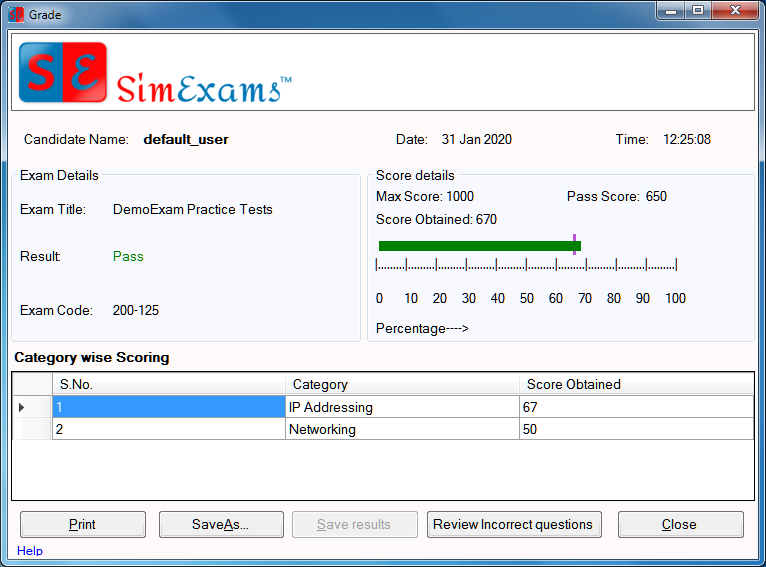Simexams.com, leading exam software developer, recently released web version of it’s examination software with authoring tool. The software works in conjunction with web and uses advanced authoring software. Given below are the important features of the authoring software:
Simexams.com, leading exam software developer, recently released web version of it’s examination software with authoring tool. The software works in conjunction with web and uses advanced authoring software. Given below are the important features of the authoring software:
- Create any number of exams with any number of questions.
- Add and Remove any number of candidates and assign them to different groups.
- Assign questions to different categories or topics.
- Full control to configure exam parameters like number of questions per exam, exam time, pass percentage, allowed exam modes and permitted buttons.
- Support different question types including Multiple choice single answer and Multi Answer, image, audio and video.
- Preview questions to see how they are presented to candidates.
- Export exams for distribution.
Most importantly, the exam software works offline and integrated with the web for dynamic exam module download and upload of exam results. Detailed stats are available for analysis of results. Granular management of features offered by the exam engine by the test author allows rendering the exam as required.
Some screenshots of the exam software are provided below:
I. Authoring Options: The figure below shows the features available to an author. These include a) Exam Options, b) Author Options, c) Candidate Options, and d) Group Options. As may be seen in the screenshot, you will be able manage all said options.
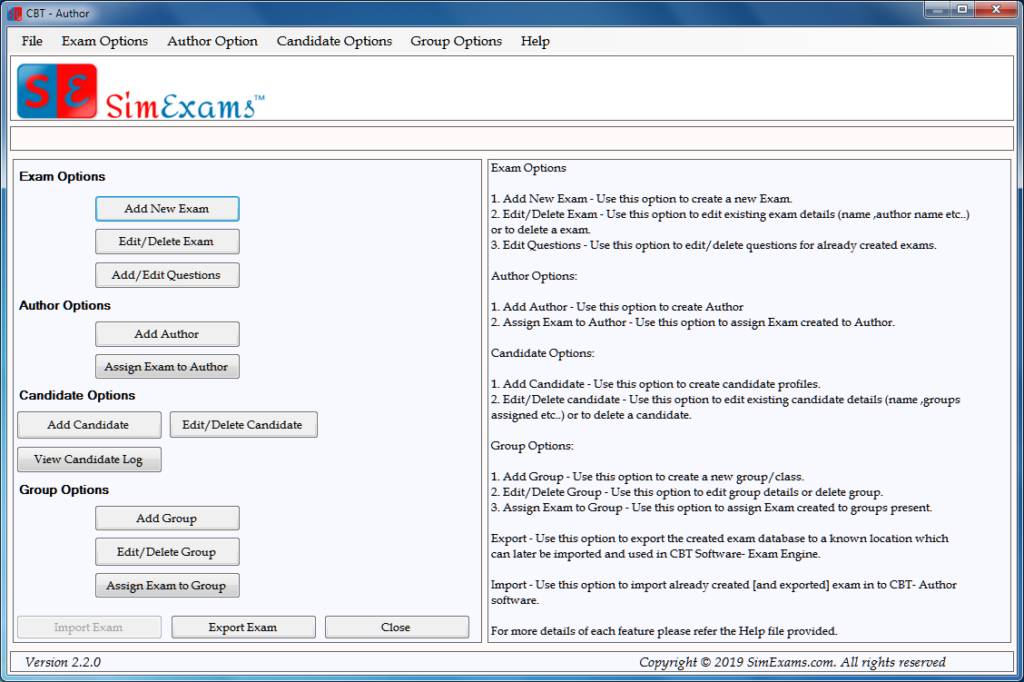 Author Question Input Screen: The screen shot below shows MCQ question input screen. There are several question types that may be used with the exam software, including MCQs, Drag-n-Drop, Hot Spot, etc.
Author Question Input Screen: The screen shot below shows MCQ question input screen. There are several question types that may be used with the exam software, including MCQs, Drag-n-Drop, Hot Spot, etc.
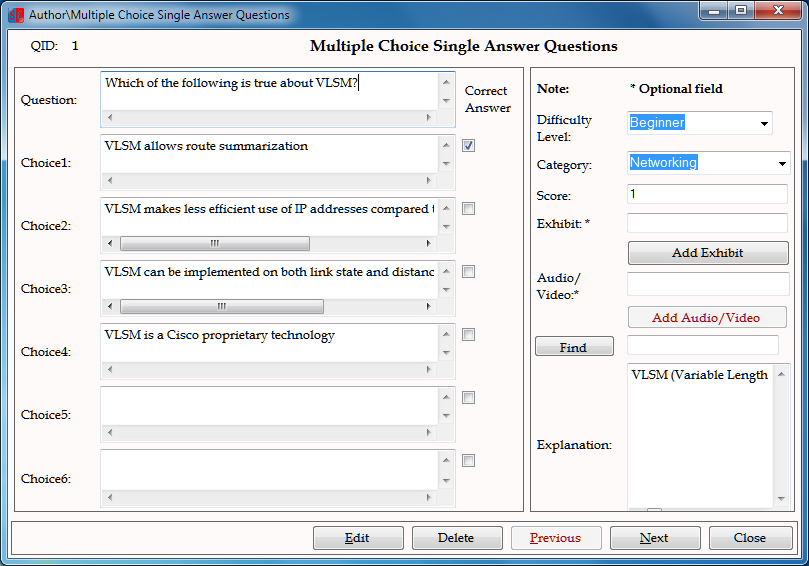
III. Exam Engine Home Screen: The exam engine home screen is shown below. It shows available exam modules for the candidate. The candidate just needs to select one of the available exams and click on start to begin taking the exam.
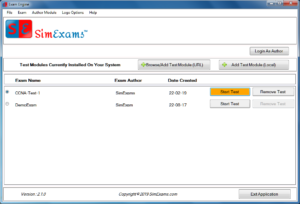
IV. Question Screen: An MCQ question type is shown below. Other question types are available. As may be seen from the screen shot, several features like Flash card, pause/restart timer, full screen mode and night mode are available among other things. Any of these features may be blocked by the author as per the requirements. For example, “Previous” navigation button may be disable, if required by the author.

V. Review Screen:
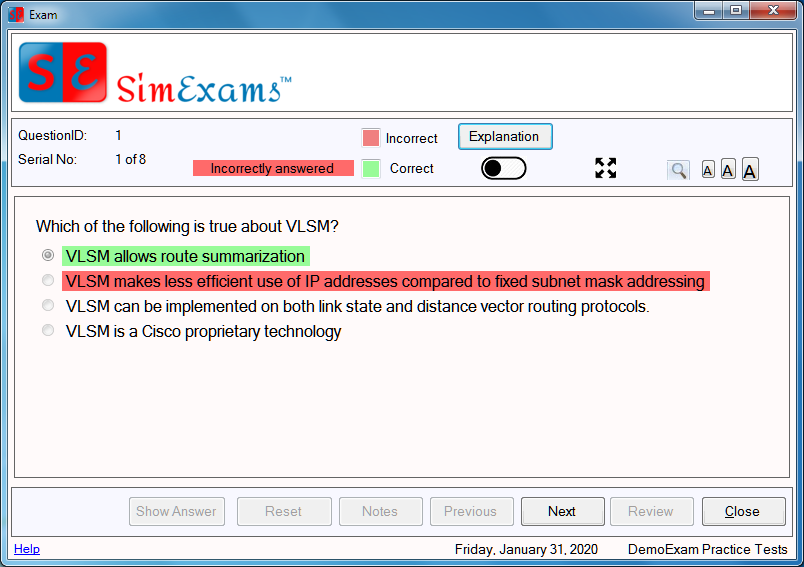
VI. Exam Results Screen: The screen shot below provides a brief view of exam results screen. As you can see, it provides the name of the candidate, result, pass score, and category wise scoring among other things.
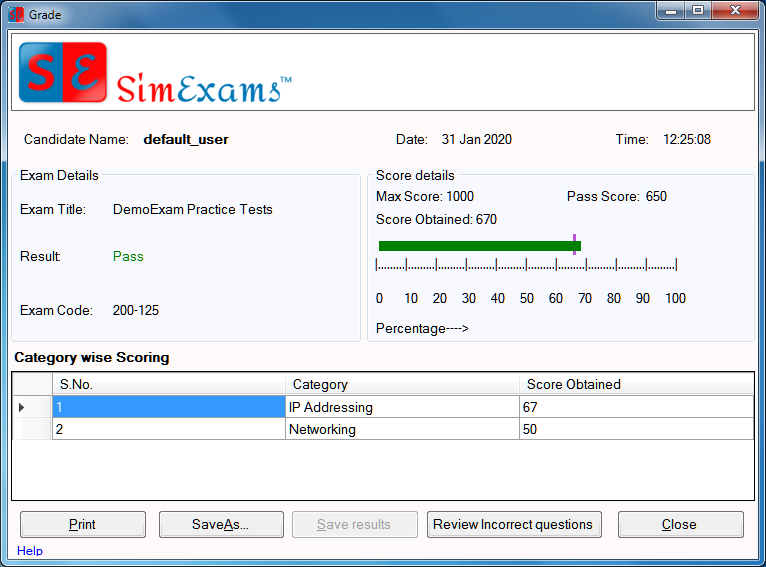
In addition to the above, detailed web stats are available on exam results, wherein, you can see individual candidate exam results or compare the groups results and sort the candidates in ranking order.
Check out the trial version of the exam software and email us for more information.